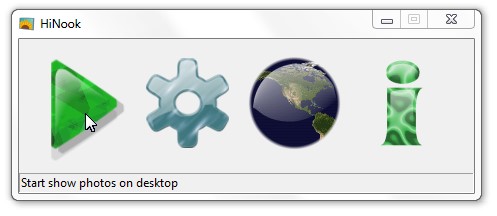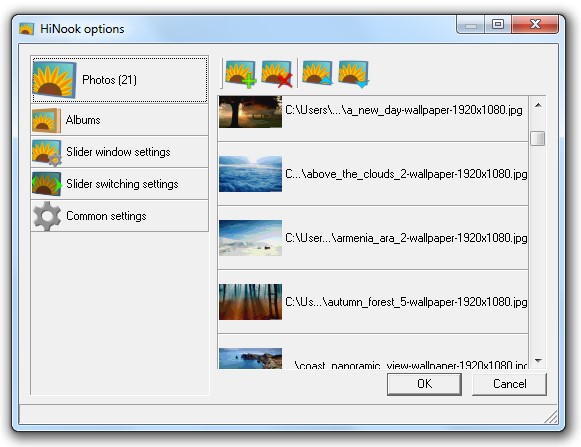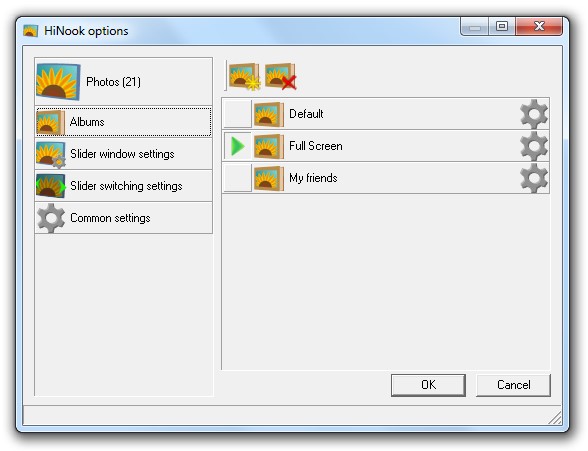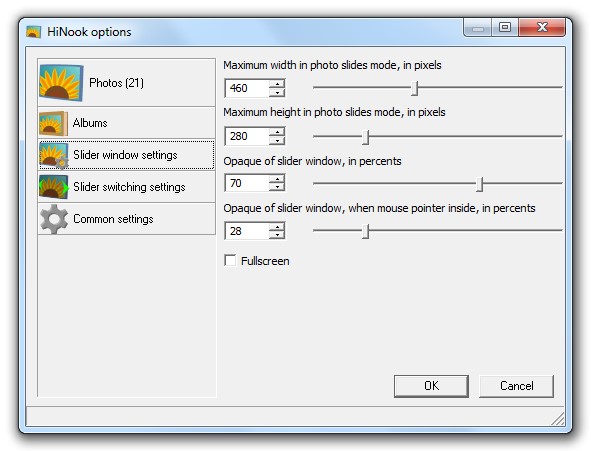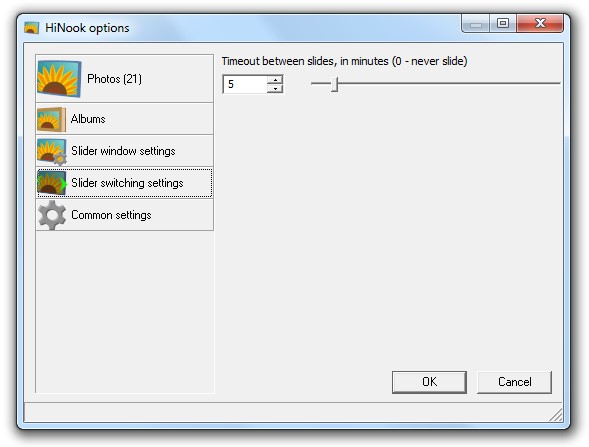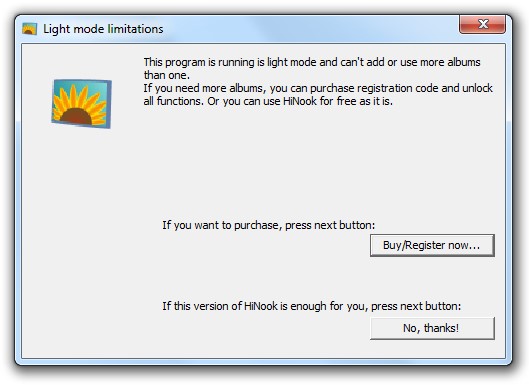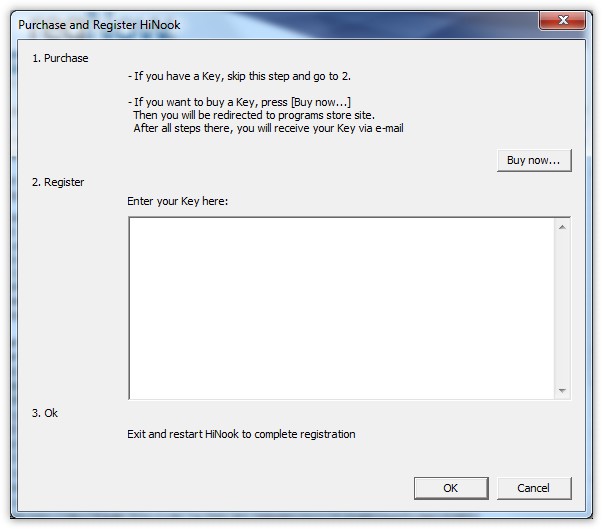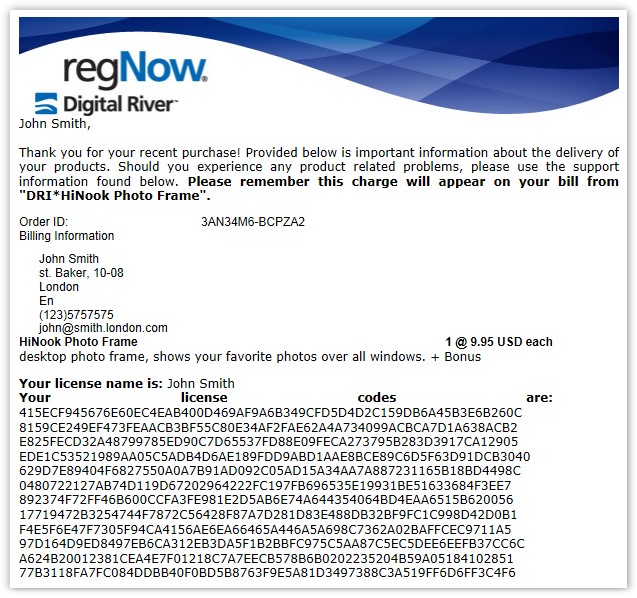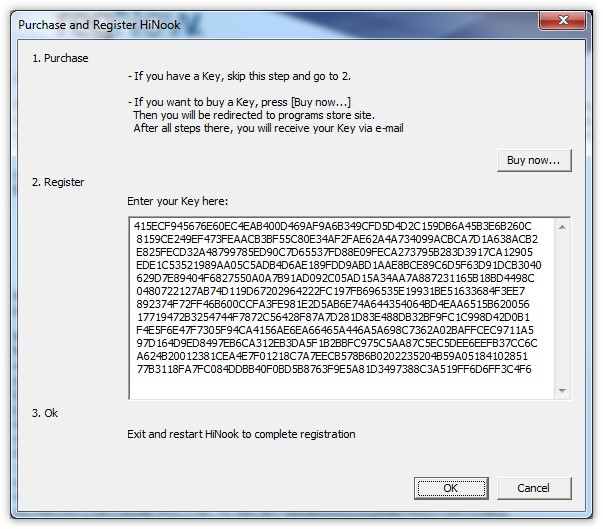Main window consists of four buttons: start-stop, settings, web, info.
First button, start-stop, it does next: starts and stops photo show.
Settings. Opens
Settings window, where you can manage your pictures, albums and other options.
Web. Just opens HiNook web-page in your default web-browser.
About. This button opens small information window about HiNoook version etc.
Settings window contains different settings, photos set, albums, settings of slide window, and, of course,
bonus
First, you see when you open the window, is collection of photos in current album:
On left side of the window you see buttons for other settings.
Albums
Here you can add, delete and change settings of your albums. To change album, click "gear"-buttons on right side(opened window looks like this window, except it has settings only for the album).
Green triangle in albums list shows, which album is current. So, here you can switch between your albums quickly.
Slider settings
Slider window is a frame with photos, you see on your desktop screen. Here you can change some parameters of this window to see you photos as you want.
To change position of this window, move mouse pointer to top of slider, then click and then drag it to new place, like you do with any other window, except slider has invisible header.
Slide show settings
Next setting is how quickly you photos will be changed by each other. It's very simple option:
If you are ready to buy HiNook desktop photo frame, goto to
settings window, albums.
Then, in toolbar, click a button to create new Album - Light-version has limitation for creating of new albums, so, it offers you to purchase this program:
If you have no registration code, you may go to our
buy page by pressing key [
Buy now...] and there complete instructions.
Soon you'll receive letter with your registration code, it will be looks like this:
Congratulations!
Copy all this big code and paste it in first window:
Then close and restart HiNook. That's all!